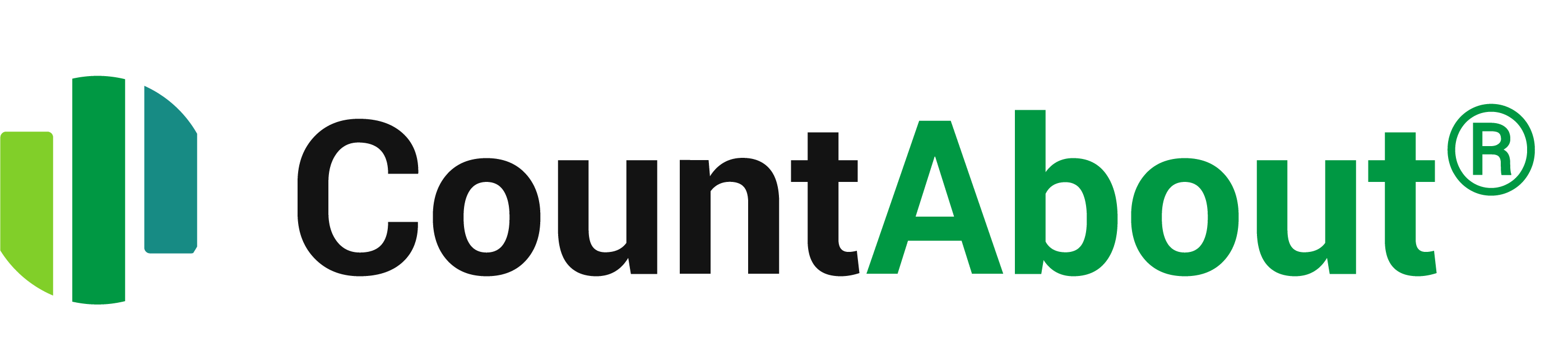March 24, 2021
MyBankTracker.com reviewed CountAbout. Here is what they had to say:
CountAbout is the only financial app around that can import data from Quicken and Mint. The app was developed by long-time Quicken user Joseph Carpenter who wanted a better way to manage his financial information on the go. “Financial software like Mint, Quicken, and CountAbout are important because they help you review your transactions,” Carpenter says. “We know people want to use software to manage their finances and CountAbout combines a user-friendly product with excellent customer service and security.”
Importing Data from Mint
To share your data from Mint, you’ll need to click on the Mint Import button on the “My Account” screen. This sends an email to your inbox with a link that takes you to Mint. From there, you’ll create an export file of your Mint data. Then, you can upload it to CountAbout.
A few important things to note about importing from Mint. Transaction line items in Mint will be imported as individual, stand-alone transactions. Also, CountAbout reminds users that Mint is only a transaction-based website. In other words, your balances in Mint reflect what’s reported by your bank or credit card company.
CountAbout tallies your balances based on your beginning balance and transactions. Once you import your Mint data, you’ll need to set the correct beginning balance. Otherwise, you won’t have an accurate picture of how much money you have.
Importing Data from Quicken
Pulling your data from Quicken is a similar process. You’ll go to the “My Account” page in CountAbout and click the Quicken Import button. You’ll get an email with the link to Quicken’s instruction page detailing how to export data.
Here, you’ll need to click the section titled “Export financial data to a QIF file.” Select all your accounts to create the file. Then, head back to CountAbout to finish importing it.
If you had any hidden accounts in Quicken, you may see those accounts pop up in CountAbout. If you want to hide them again, just click “Setup” next to the Accounts List, then go to the Actions menu and choose “Hide.”